- Categorise expenses in separate folders, allowing you to track total spend and stay within budget
- Use notes and tags to keep track of the business purpose for each expense
- Free to all business customers
App available to customers aged 11+ with compatible iOS and Android devices and an international mobile number in specific countries. This service is available to Business and Premier Banking customers only.
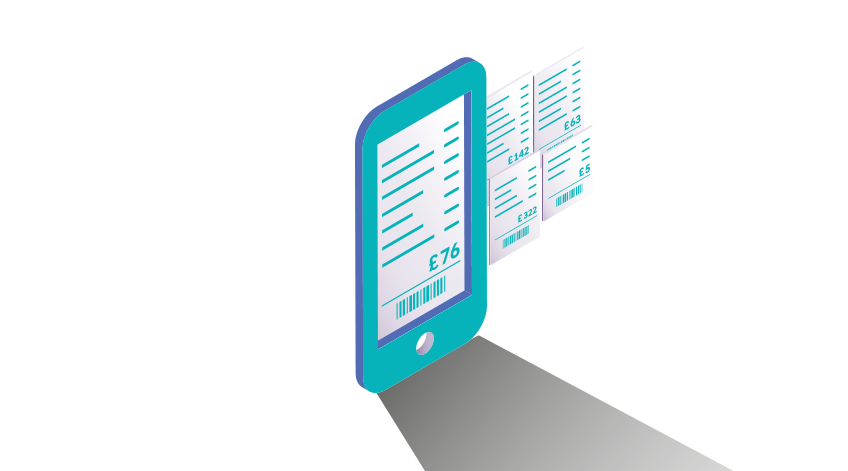
Receipt Management is a free tool integrated to our Mobile Banking app. It lets you effortlessly capture and image of your receipts and store them in one secure and searchable library. With receipt categorisation and automatic transaction matching when using your Ednites Credit Union cards, you can't afford to miss out.
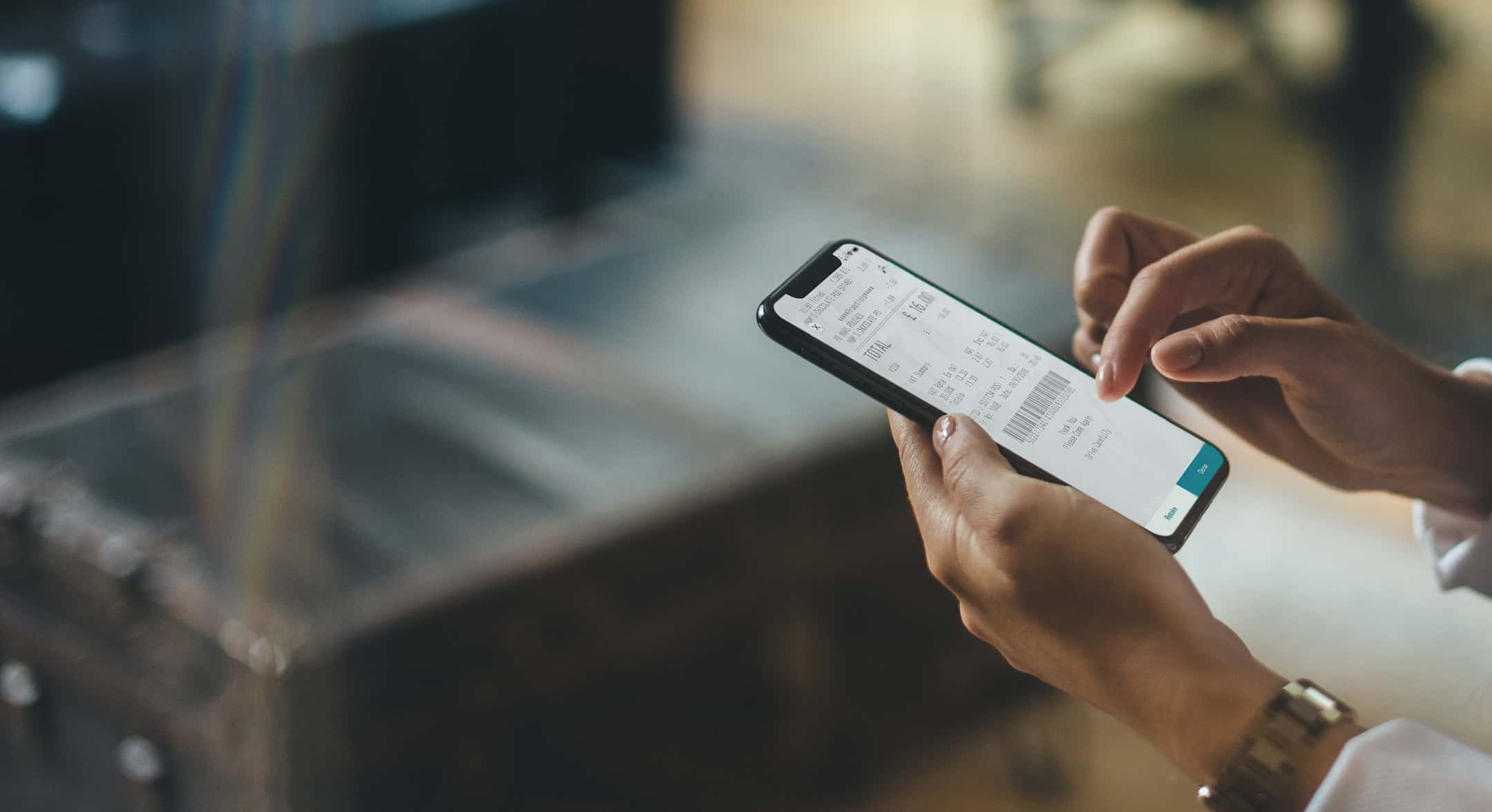
Capture a photograph of your paper receipt. The service will take care of the rest, working its magic to create a digital receipt, storing essential information about your purchases.
We offer a wide range of support to ensure you can make the most of our Receipt Management tool. Just select a question from our common questions below and we'll walk you through the steps.
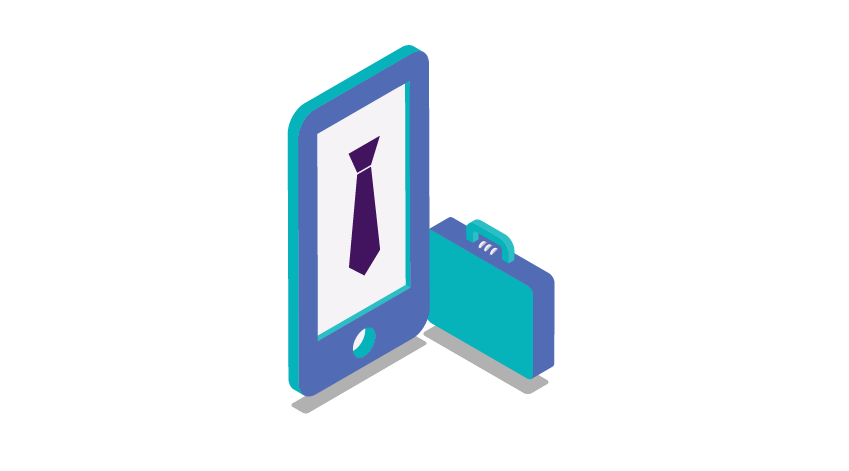
We're excited to introduce you to our Receipt Management tool and some of the great features that lots of our customers are currently using.
Log in to the Ednites Credit Union Mobile App, navigate to ‘Manage Receipts’
Select ‘Capture Receipt’
On first use you will be asked to allow access to the camera, this will allow the app to take a picture of the receipt
The app will try to capture the receipt using 'automatic' mode, the blue area shows where the app has auto-detected a receipt. You can also switch to ‘Manual' mode to capture your receipt
Once the picture has been taken, you will be presented with a preview
Next you'll see the information captured from the receipt digitally, this information can be edited if required
Log in to the Ednites Credit Union Mobile App, navigate to ‘Manage Receipts’
Click on ‘Receipts’ at the top of your screen
Click on the ‘Select’ button and then select those you would like to export
Click on ‘Export’ at the bottom of your screen, you will be asked what format you'd like
Send the exported list to yourself, your accountant or bookkeeper
Log in to the Ednites Credit Union Mobile App
Select the account you made the payment from and go to 'View transactions'
Select the transaction you would like to attach your receipt to
Select 'Capture receipt' under the Attachment title top right of the page
Capture the receipt using the skills you previously learned in the capture guide
You will now have the ability to view the receipt for this transaction
Log in to the Ednites Credit Union Mobile App and go into the folder list
Select the folder you wish to export (maximum 400 receipts)
Choose “Export” in the options menu
Select the desired format for your receipts export
Proceed to “Recent Exports” screen, use the “share” icon to transfer files using your method of choice (may take up to 24hrs to process for large export batches)
Log in to the Ednites Credit Union Mobile App, navigate to the receipts list
From the receipts list, tap on “Select”, or tap on “Select All”
Continue until all desired receipts have been selected (up to a limit of 400 receipts at a time)
Choose “Export” in the options menu
Select the desired format for your receipts export
Proceed to “Recent Exports” screen, use the “share” icon to transfer files using your method of choice (may take up to 24hrs to process for large export batches)
Log in to the Ednites Credit Union Mobile App, navigate to the receipt list
From the receipt list, tap on “Search” or the search icon
Use the filters to refine the receipt results as desired (date range, category, type, etc..)
From the results list, tap on “Select”, or tap on “Select All”
Continue until all desired receipts have been selected (up to a limit of 400 receipts at a time)
Choose “Export” in the options menu
Select the desired format for your receipts export
Proceed to “Recent Exports” screen, use the “share” icon to transfer files using your method of choice (may take up to 24hrs to process for large export batches)
Log in to the Ednites Credit Union Mobile App
Navigate to "Recent Exports"
The whole package (CSV, XLS, PDF) will be zipped as a single file that you can access from here
Creating a packaged export file does take some time and the more files in the export, the longer it can take to generate. If nothing happens when you tap on the export file, return to this page at a later time to try again.
It can take as long as 24 hours to process an export. Typically, exports take less than 24 hours, however it does depend on the size of the export.
Only the most recent four exports are shown in the list. If you need to create multiple exports, be sure to share them up from the “Recent Exports” list regularly. Also, remember that the export files are stored for two weeks from when they were created. If the export is no longer there, you may need to create a new export with the receipts you are looking for.