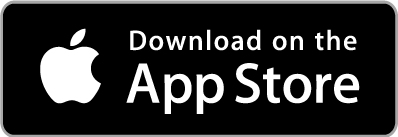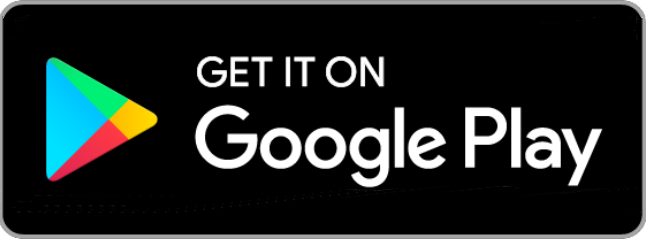Standing orders
What is a standing order?
A standing order is an instruction set up by your bank or building society on your behalf which will send money to a specified account on a regular basis.
You can specify the amount you wish to pay, how often, for how long, and what reference appears on statements. You can set it up for a specific number of payments or cancel it when you no longer need it.
For example, you can set up a standing order to:
- make regular monthly payments such as rent or charity donations
- transfer money regularly into your savings account
App available to customers aged 11+ with compatible iOS and Android devices and an international mobile number in specific countries. Online Banking available to customers aged 11+ with a Ednites Credit Union account.
Set up a standing order
Amend a standing order
We require at least 3 working days' notice to amend your standing order online, however you can amend a standing order due within the next 2 working days by contacting Telephone Banking or visiting a branch.
For example: If a payment is due to leave your account on a Friday, the final opportunity to amend the standing order online is by close of business on Tuesday.