Secure
Apple Pay utilises a security method called tokenization, this avoids the need to share a card number ensuring your card details are safe and secure.
Join a Digital Lesson and learn how to check your balance, make payments, manage your Direct Debits all from your home, plus much more. Criteria applies.
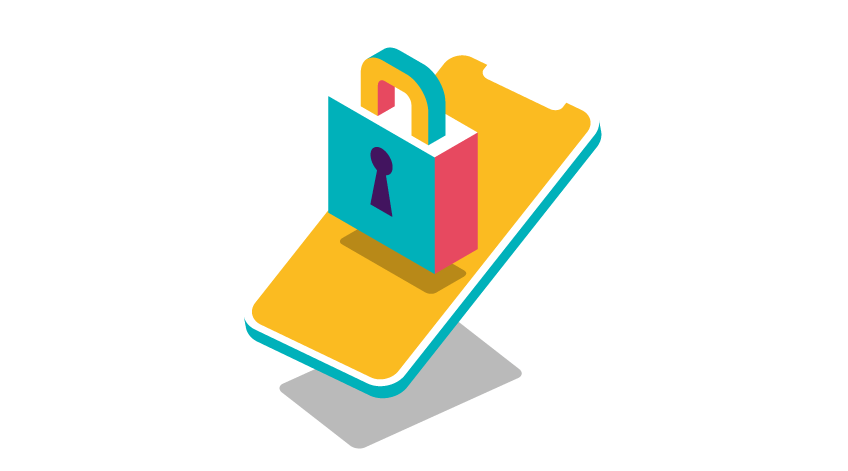
Apple Pay utilises a security method called tokenization, this avoids the need to share a card number ensuring your card details are safe and secure.

In store Apple Pay is a quick and safe way to pay. Like contactless, it helps you avoid surfaces. All it takes is a glance or touch to verify transactions with FaceID or TouchID. If needed, your passcode can also be used.
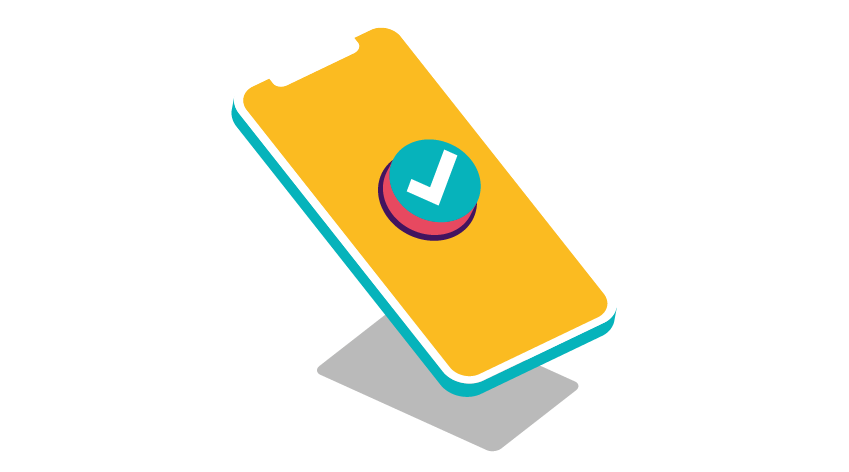
If you haven’t used mobile pay before, don’t worry, you can use it anywhere you see the contactless symbol, paying for items in an instant.
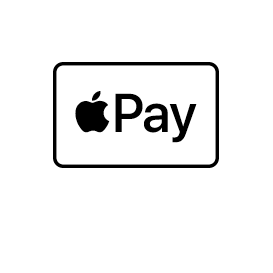
To use Apple Pay in stores, within apps and on the web using Safari you will need to have a supported device. Here is a list from Apple.
Our Ednites Credit Union mobile app is available to personal and business banking customers aged 11+ using compatible iOS and Android devices and an international mobile number in specific countries.
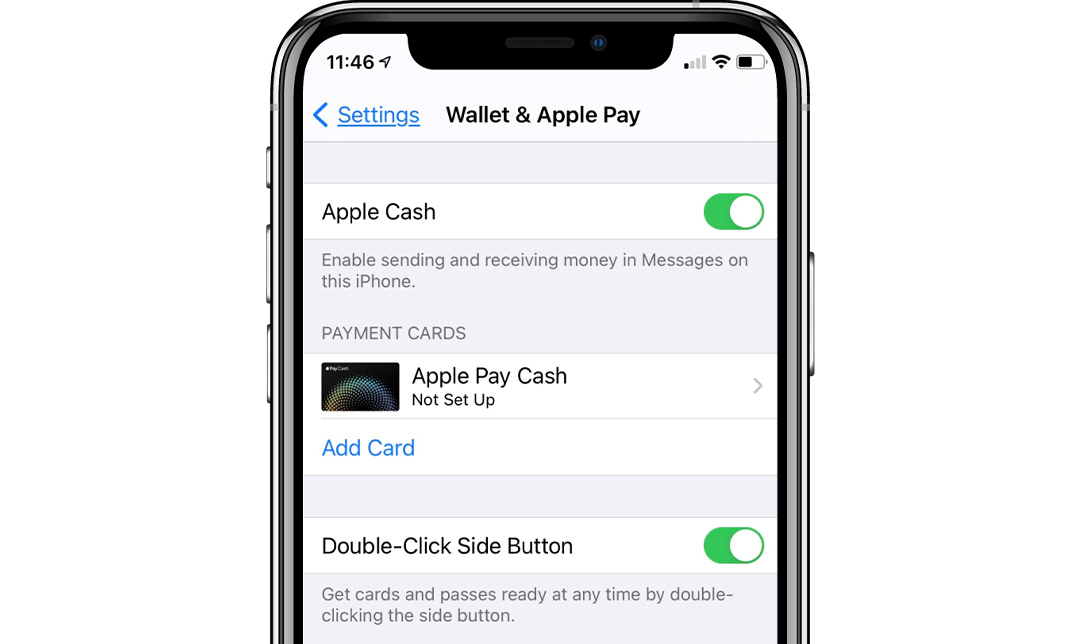
On your iPhone open 'Settings' and select 'Wallet & Apple Pay'. You will then be taken to the 'Wallet & Apple pay' settings screen.
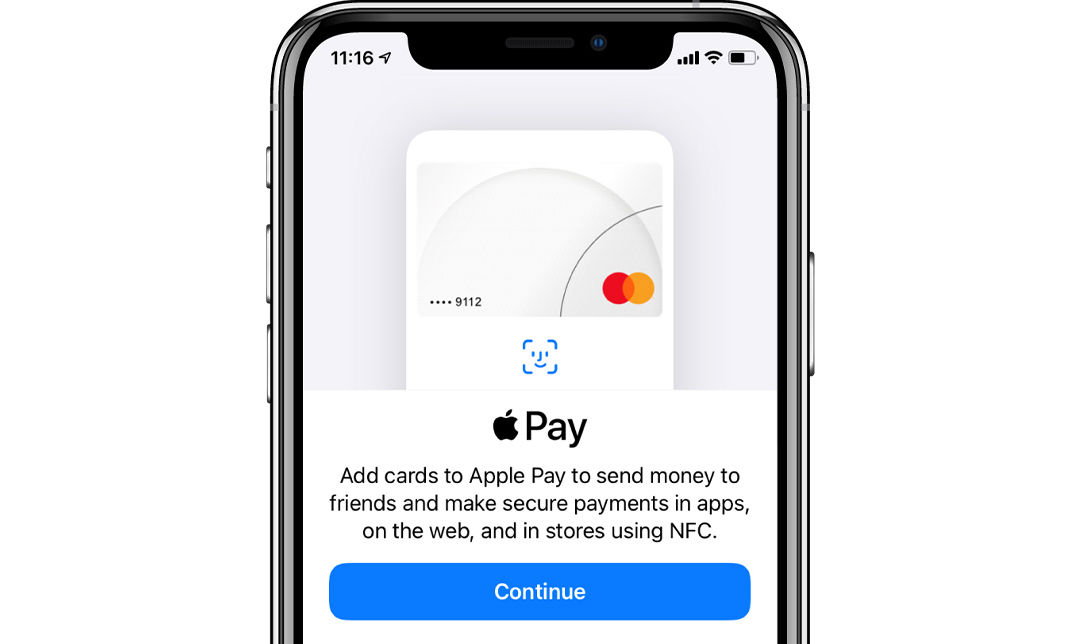
Tap 'Add Card' and choose either your 'Debit' or 'Credit' card depending on which card you would like to set up Apple Pay. On the next screen hit 'Continue'.
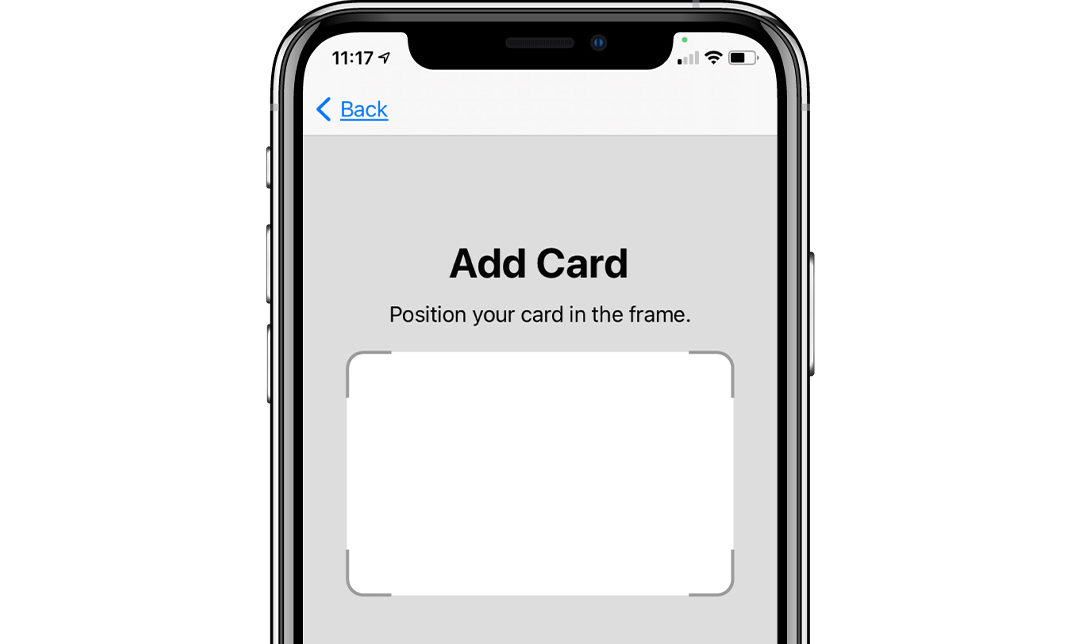
Next use your iPhone camera to capture your card details. If you prefer you can input your card number manually. Confirm your details and click 'Next'.
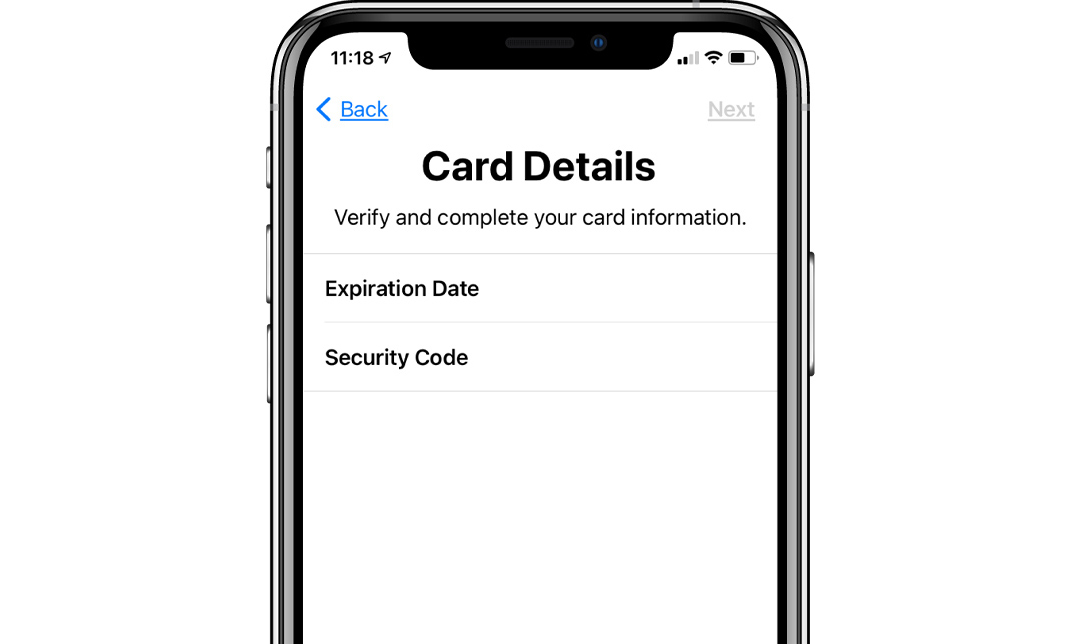
Enter your card's expiry date and 3 digit code on the back of your card and hit 'Next'. Review and if you are happy agree to the Terms and Conditions.
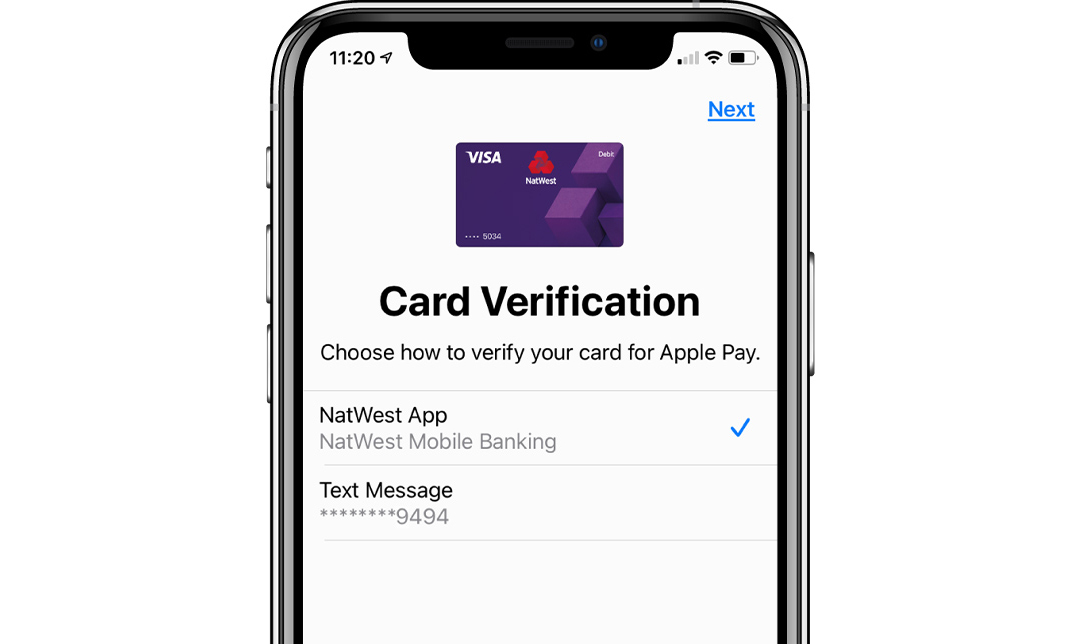
Choose our mobile app to verify your card. Then tap 'Verify'.
If you're setting up your Credit Card with Apple Pay, our mobile app option is not available. However you can select the option to recieve the verification code via text message, this can also be done for your debit card if you wish.
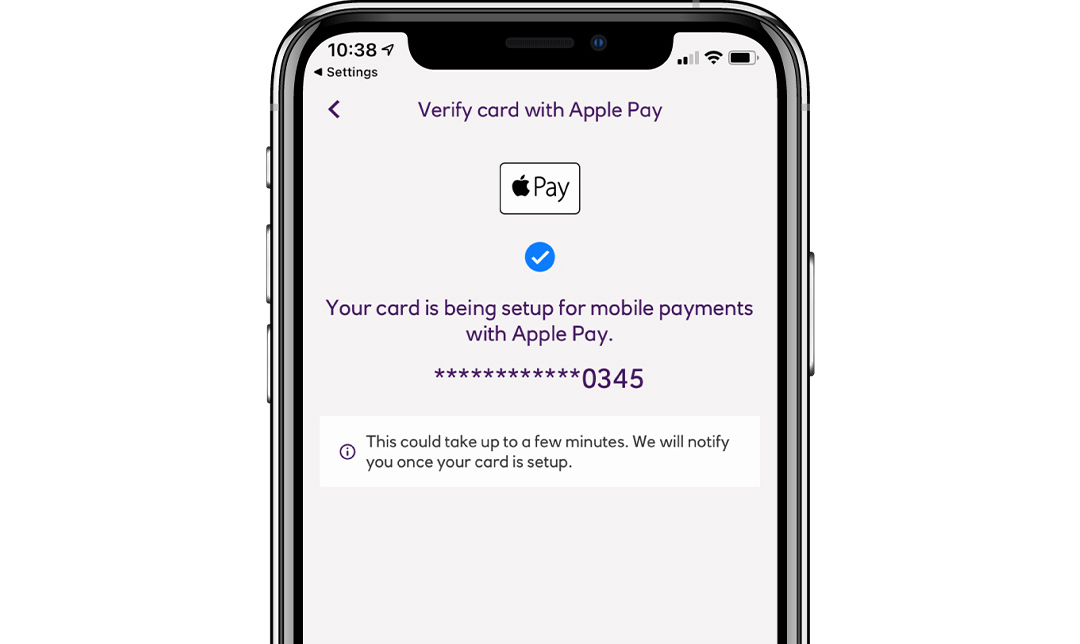
If verifying through the app, open and log in. Once the app has opened tap 'Verify card' and 'Done'. If you have selected the text message option please enter the verification code sent. You will get a text confirming your card's activated and then you are all set.